Fox Telemetry Decoder
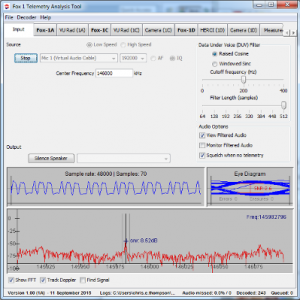 The Fox Telemetry Decoder is being released to demodulate, store and analyze telemetry data from AMSAT’s Fox series of Cube Sats. We hope that you will also upload the telemetry you receive to the AMSAT server so that it can be used by other Amateur Scientists and our research partners, whose experiments fly with the Fox satellites.
The Fox Telemetry Decoder is being released to demodulate, store and analyze telemetry data from AMSAT’s Fox series of Cube Sats. We hope that you will also upload the telemetry you receive to the AMSAT server so that it can be used by other Amateur Scientists and our research partners, whose experiments fly with the Fox satellites.
FoxTelem is experimental. We are sure it can be improved. Please provide feedback and suggestions
Fox-1 satellites include two telemetry formats:
- Slow Speed, also called Data Under Voice (DUV) is 200 bps FSK data sent at the same time as the transponder audio. Whenever the transmitter is on, data is being sent. This happens during beacons and during live QSOs.
- High Speed is 9600 bps FSK sent instead of the transponder. This is used for data intensive experiments such as the Virginia Tech Camera and the University of Iowa HERCI experiment. This is only active when commanded from the ground. You can recognize High Speed because it sounds like an old school computer modem.
- FoxTelem will receive and store both formats assuming you can feed it audio that does not have the frequencies below 200 Hz filtered. For High Speed, the audio must also extend to include the full 9600bps bandwidth of the FM signal. For both modes this is best achieved from a Software Defined Radio or from the 9600 bps packet port of some radios. See the user guide for more details.
Downloading the Program
You can download FoxTelem from the following locations:
- FoxTelem for Windows
- FoxTelem for Mac
- FoxTelem for Linux
- User Guide only (for all versions) 1MB PDF file
FoxTelem is written in Java, so you need to have Java installed. Is is available from www.java.com
Installation Instructions
FoxTelem is supplied as an archive file (.zip on windows or Mac, and .gzip on Linux). You can unzip the contents and put it in the directory of your choice. Right on the desktop works well, as does somewhere in your home directory or documents directory. If you install it into the Mac Applications folder or into the Windows Program Files folder (or any other folder that is not writable by the application), then you will need to choose a different directory to write the decoded data into. You can do this the first time you run the program.
Running FoxTelem
Run FoxTelem by double clicking FoxTelem.exe on Windows or the Application file on MacOs. On Linux, you should be able to double click FoxTelem.jar. If you can’t, then right click, Properties, and change the Open With to be the Java runtime environment.
When FoxTelem starts then you should have the Welcome screen shown below. The Simple install will use the installation directory to store the decoded data. This keeps everything in one place, but mixes the program with its data. If you want to write the data to another directory, choose Custom, click Continue and specify the directory on the next screen.
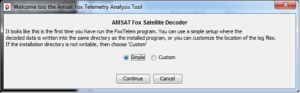 Further instructions are available in the manual, which is in the installation directory and accessible from the Help menu.
Further instructions are available in the manual, which is in the installation directory and accessible from the Help menu.
If FoxTelem does not start
FoxTelem will not start if you do not have java installed, or have a version before Java 6. You will get a message from the launcher telling you to download and install the latest version from www.java.com.
If you get an error message from Windows Smartscreen like the below, then click “More Info” and then “Run Anyway”. Windows gives this message for new or little know applications that have not established a reputation.
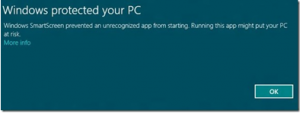 MacOS has similar security precautions and will give you a message like the below:
MacOS has similar security precautions and will give you a message like the below:
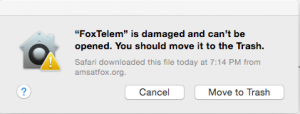 FoxTelem is not really damaged and it can in fact be opened. You can hold the “Command” key while you double click the application and it will run. After that it will run without the Command key. This message is displayed because your “Security and Privacy” settings do not allow applications that are not installed from the Mac App Store.
FoxTelem is not really damaged and it can in fact be opened. You can hold the “Command” key while you double click the application and it will run. After that it will run without the Command key. This message is displayed because your “Security and Privacy” settings do not allow applications that are not installed from the Mac App Store.
If you are on Windows and the program complains that it is missing MSVCR100.dll or something similar to that, then you need to install the Microsoft Visual C++ redistributable:
If you do not know if you have 32 or 64 bit windows then Open System by clicking the Start button, right-clicking Computer, and then clicking Properties. Under System, you can view the system type.
If you are using MacOS 10.7 or later and you get the message below, then follow the instructions and install Apple’s “legacy” version of Java.
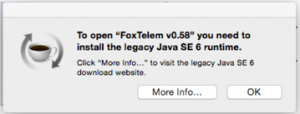 FoxTelem is written and compiled with the latest version of Java (Version 8 in Sept 2015) but it is compliant with Java 6 so that it works on older Mac operating systems. On other platforms you can run FoxTelem with any versions of Java from Java 6, but Apple and Oracle have not made this simple on the Mac.
FoxTelem is written and compiled with the latest version of Java (Version 8 in Sept 2015) but it is compliant with Java 6 so that it works on older Mac operating systems. On other platforms you can run FoxTelem with any versions of Java from Java 6, but Apple and Oracle have not made this simple on the Mac.
If FoxTelem still won’t start, then see the troubleshooting section at the end of the manual or ask for help on the amsat-bb mailing list.
